- Published on
Stable Diffusion Models: a beginner’s guide
- Authors

- Name
- F4AI

Stable Diffusion Models, or checkpoint models, are pre-trained Stable Diffusion weights for generating a particular style of images.
What kind of images a model generates depends on the training images. A model won’t be able to generate a cat’s image if there’s never a cat in the training data. Likewise, if you only train a model with cat images, it will only generate cats.
We will introduce what models are, some popular ones, and how to install, use, and merge them.
This is part 4 of the beginner’s guide series.
Read part 1: Absolute beginner’s guide.
Read part 2: Prompt building.
Read part 3: Inpainting.
Table of Contents
- Base models
- Fine-tuned models
- Popular Stable Diffusion Models
- Finding more models
- How to install and use a model
- CLIP Skip
- Merging two models
- Stable Diffusions model file formats
- Other model types
- Summary
Base models
Base models are AI image models trained with billions of images of diverse subjects and styles. They cost a lot of money and expertise to create, and only a few of them exist.
They are created to be versatile in creating different subjects and styles. Almost all of the checkpoint models you find on CivitAI, a resources site for sharing models, are derived from one of these base models.
The most popular base models are:
- Stable Diffusion v1.5
- Stable Diffusion XL
- Flux.1 dev
Stable diffusion v1.5

v1.5 image. |
Runway ML, a partner of Stability AI, released Stable Diffusion 1.5 in October 2022. It is unclear what improvements it made over the 1.4 model, but the community quickly adopted it as the go-to base model.
Stable Diffusion v1.5 is a general-purpose model. The default image size is 512×512 pixels.
Stable Diffusion XL

SDXL model is an upgrade to the celebrated v1.5 and the forgotten v2 models.
The improvements of SDXL base model are
- Higher native resolution – 1024×1024 pixels compared to 512×512 pixels for v1.5
- Higher image quality (compared to the v1.5 base model)
- Capable of generating legible text
- It is easy to create darker images
Flux.1 dev

The Flux AI model was released by the Black Forest Labs, where many researchers were the original creators of Stable Diffusion 1.5.
The improvements of the Flux AI base model are:
- Legible text generation
- Excellent realistic images
- Excellent prompt adherence
The default image size of Flux.1 dev is 1024×1024 pixels.
Fine-tuned models
What is fine-tuning?
Fine-tuning is a common technique in machine learning. It involves taking a base model and training it more on a narrow dataset.
A fine-tuned model generates images similar to those used in the training. For example, the Anything v3 model is trained with anime images. So, it creates anime-style images by default.
Why do people make Stable Diffusion models?
The Stable Diffusion base model is great but not good at everything. For example, it generates anime-style images with the keyword “anime” in the prompt. However, creating images of a sub-genre of anime could be challenging. Instead of tinkering with the prompt, you can use a custom model fine-tuned with images of that sub-genre.
Images below are generated using the same prompts and settings but with different models.
- Realistic Vision: Realistic photo style.
- Anything v3: Anime style.
- Dreamshaper: Realistic painting style.
 Realistic Vision |  Anything v3 |  Dreamshaper |
Using a model is an easy way to achieve a particular style.
How are models created?
Custom checkpoint models are made with (1) additional training and (2) Dreambooth. They both start with a base model like Stable Diffusion v1.5, SDXL, or Flux AI.
Additional training is achieved by training a base model with an additional dataset you are interested in. For example, you can train the Stable Diffusion v1.5 with an additional dataset of vintage cars to bias the cars’ aesthetic towards the vintage sub-genre.
Dreambooth, developed by Google, is a technique to inject custom subjects into text-to-image models. It works with as few as 3-5 custom images. You can take pictures of yourself and use Dreambooth to put yourself into the model. A model trained with Dreambooth requires a unique keyword to condition the model.
The checkpoint model is not the only model type. We also have textual inversion (also called embedding), LoRA, LyCORIS, and hypernetwork.
In this article, we will focus on the checkpoint model.
Popular Stable Diffusion Models
There are thousands of fine-tuned Stable Diffusion models, and the number is increasing daily. Below is a list of models that can be used for general purposes.
Realistic Vision

Base Model: Stable Diffusion 1.5
Realistic Vision v5 is suitable for generating anything realistic, whether they are people, objects, or scenes.
Learn more about generating realistic people.
DreamShaper
 Dreamshaper model |
Base model: Stable Diffusion 1.5
The Dreamshaper model is fine-tuned for a portrait illustration style that combines photorealistic elements with computer graphics. It’s easy to use, and if you like this style, you will like it.
Juggernaut XL

Base model: Stable Diffusion XL
The Juggernaut XL model is a well-finetuned SDXL model that is especially good at generating realistic style photos. However, it was trained with diverse, high-quality images to create various styles. It is a good replacement for the SDXL base model.
Pony Diffusion

Base model: Stable Diffusion XL
Pony Diffusion is an SDXL model trained with a lot of anime and cartoon-style images. It is the go-to model for generating anything not realistic. The model is highly creative and follows prompts well.
Anything V3
 Anything v3 model. |
Base model: Stable Diffusion 1.5
Anything V3 is a special-purpose model trained to produce high-quality anime-style images. You can use danbooru tags (like 1girl, white hair) in the text prompt.
It helps cast celebrities to amine style, which can then be blended seamlessly with illustrative elements.
One drawback (at least to me) is that it produces females with disproportional body shapes. I like to tone it down with F222.
Deliberate v2

Base model: Stable Diffusion 1.5
Deliberate v2 is another must-have model (so many!) that renders realistic illustrations. The results can be surprisingly good. Whenever you have a good prompt, switch to this model and see what you get!
F222
 F222 |
Base model: Stable Diffusion 1.5
F222 was initially trained to generate nudes, but people found it helpful in generating beautiful female portraits with correct body part relations. Contrary to what you might think, it’s pretty good at generating aesthetically pleasing clothing.
F222 is good for portraits. It tends to generate nudes. Include wardrobe terms like “dress” and “jeans” in the prompt.
Find more realistic photo-style models in this post.
ChilloutMix

Base model: Stable Diffusion 1.5
ChilloutMix is a special model for generating photo-quality Asian females. It is like the Asian counterpart of F222. Use with Korean embedding ulzzang-6500-v1 to create K-pop girls.
Like F222, it sometimes generates nudes. Suppress them with wardrobe terms like “dress” and “jeans” in the prompt and “nude” in the negative prompt.
Protogen v2.2 (Anime)

Base model: Stable Diffusion 1.5
Protogen v2.2 is classy. It generates illustrations and anime-style images that are of good taste.
GhostMix

Base model: Stable Diffusion 1.5
GhostMix is trained with Ghost in the Shell style, a classic anime in the 90s. You will find it useful for generating cyborgs and robots.
Waifu-diffusion

Base model: Stable Diffusion 1.5
Waifu Diffusion is a Japanese anime style.
Inkpunk Diffusion
 Inkpunk diffusion |
Base model: Stable Diffusion 1.5
Inkpunk Diffusion is a Dreambooth-trained model with a very distinct illustration style.
Use keyword: nvinkpunk
Finding more models
Civitai is the go-to place for downloading models.
Huggingface is another good source, although the interface is not designed for Stable Diffusion models.
How to install and use a model
These instructions are for v1 and SDXL models.
To install a model in AUTOMATIC1111 GUI, download and place the checkpoint model file in the following folder
stable-diffusion-webui/models/Stable-diffusion/
Press the reload button next to the checkpoint dropbox on the top left.
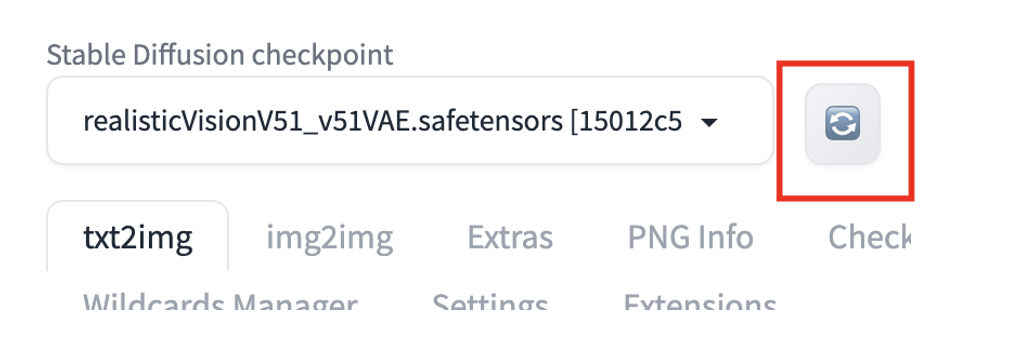
You should see the checkpoint file is available for selection. To use the model, select the new checkpoint file.
Alternatively, select the Checkpoints tab on the txt2img or img2img page and choose a model.
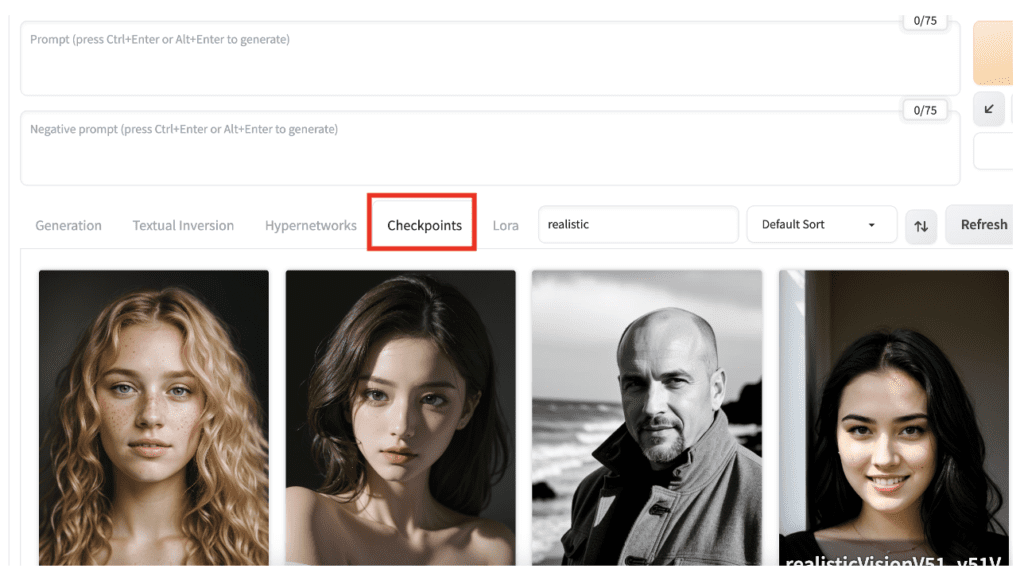
If you are new to AUTOMATIC1111 GUI, some models are preloaded in the Colab notebook included in the Quick Start Guide.
See the instructions for v2.0 and v2.1.
See the SDXL article for using the SDXL model.
CLIP Skip
Some models recommend a different Clip Skip setting. You should follow this setting to get the intended style.
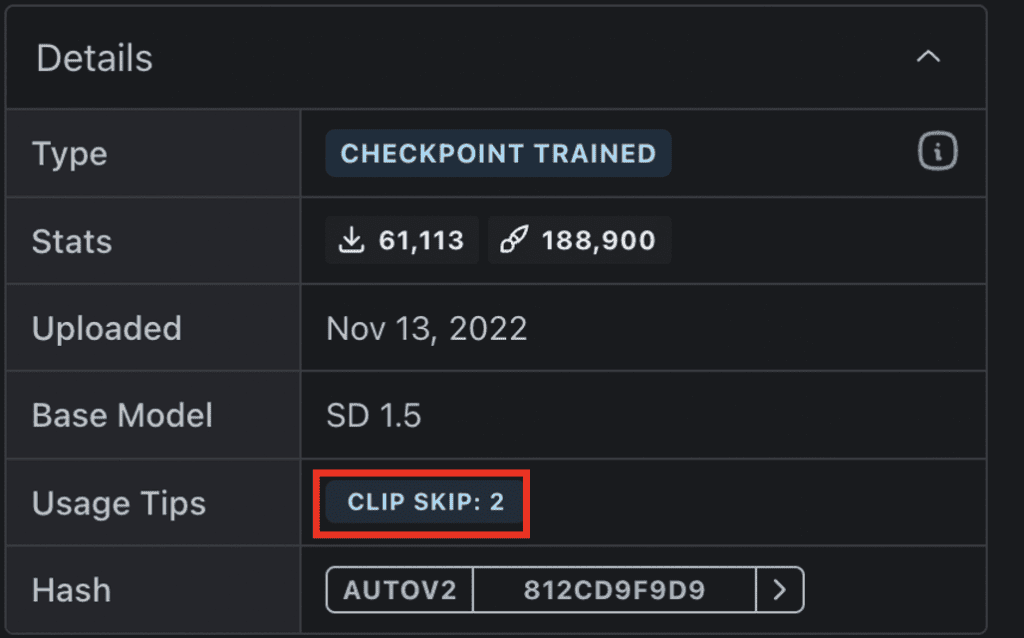
What is CLIP Skip?
CLIP Skip is a feature that skips a number of last layers in the CLIP text embedding network during image generation in Stable Diffusion. CLIP is the language model used in Stable Diffusion v1.5 models. It converts text tokens in the prompt into embeddings. It is a deep neural network model that contains many layers. CLIP Skip refers to how many of the last layers to skip.
In AUTOMATIC1111 and many Stable Diffusion software, CLIP Skip of 1 does not skip any layers. CLIP Skip of 2 skips the last layer, and so on.
Why do you want to skip some CLIP layers? A neural network summarizes information as it passes through layers. The earlier the layer is, the richer the information it contains.
Skipping CLIP layers can have a dramatic effect on images. Many anime models are trained with CLIP Skip of 2. See the examples below with different CLIP skips but the same prompt and seed.
 CLIP Skip 1 |  CLIP Skip 2 |  CLIP Skip 3 |
Changing Clip Skip for Anything v3. (The CLIP Skip recommendation is 2.)
Setting CLIP Skip in AUTOMATIC1111
You can set the CLIP Skip on the Settings Page > Stable Diffusion > Clip Skip. Adjust the value and click Apply Settings.
But if you need to change CLIP Skip regularly, a better way is to add it to the Quick Settings. Go to the Settings page > User Interface > Quicksettings list. Add CLIP_stop_at_last_layer. Click Apply Settings and Reload UI.
The clip skip slider should appear at the top of AUTOMATIC1111.
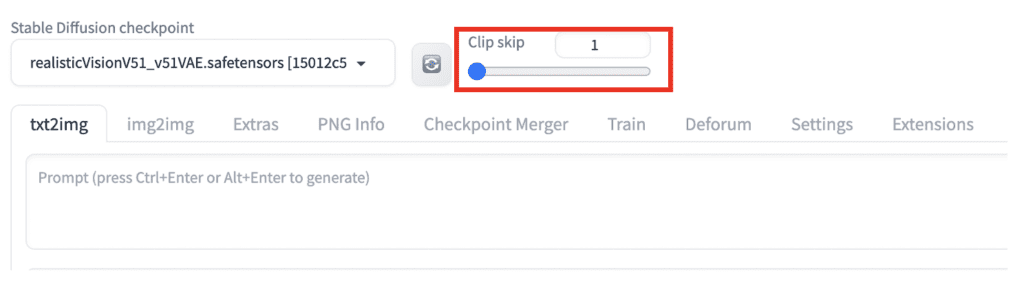
Merging two models
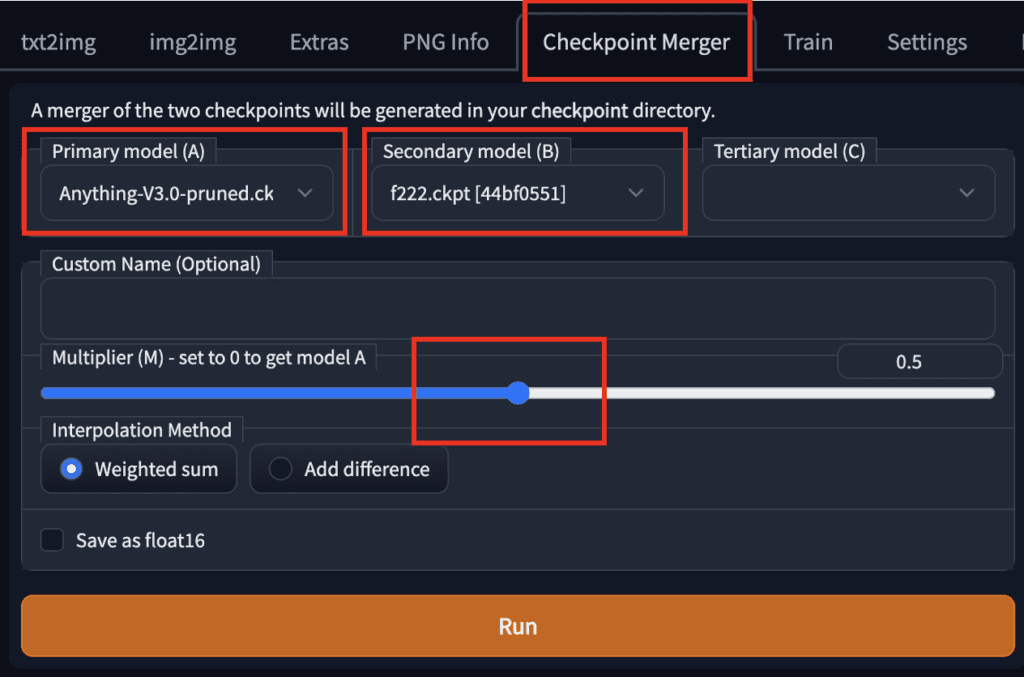 Settings for merging two models. |
To merge two models using AUTOMATIC1111 GUI, go to the Checkpoint Merger tab and select the two models you want to merge in Primary model (A) and Secondary model (B).
Adjust the multiplier (M) to adjust the relative weight of the two models. Setting it to 0.5 would merge the two models with equal importance.
After pressing Run, the new merged model will be available for use.
Example of a merged model
Here are sample images from merging F222 and Anything V3 with equal weight (0.5):
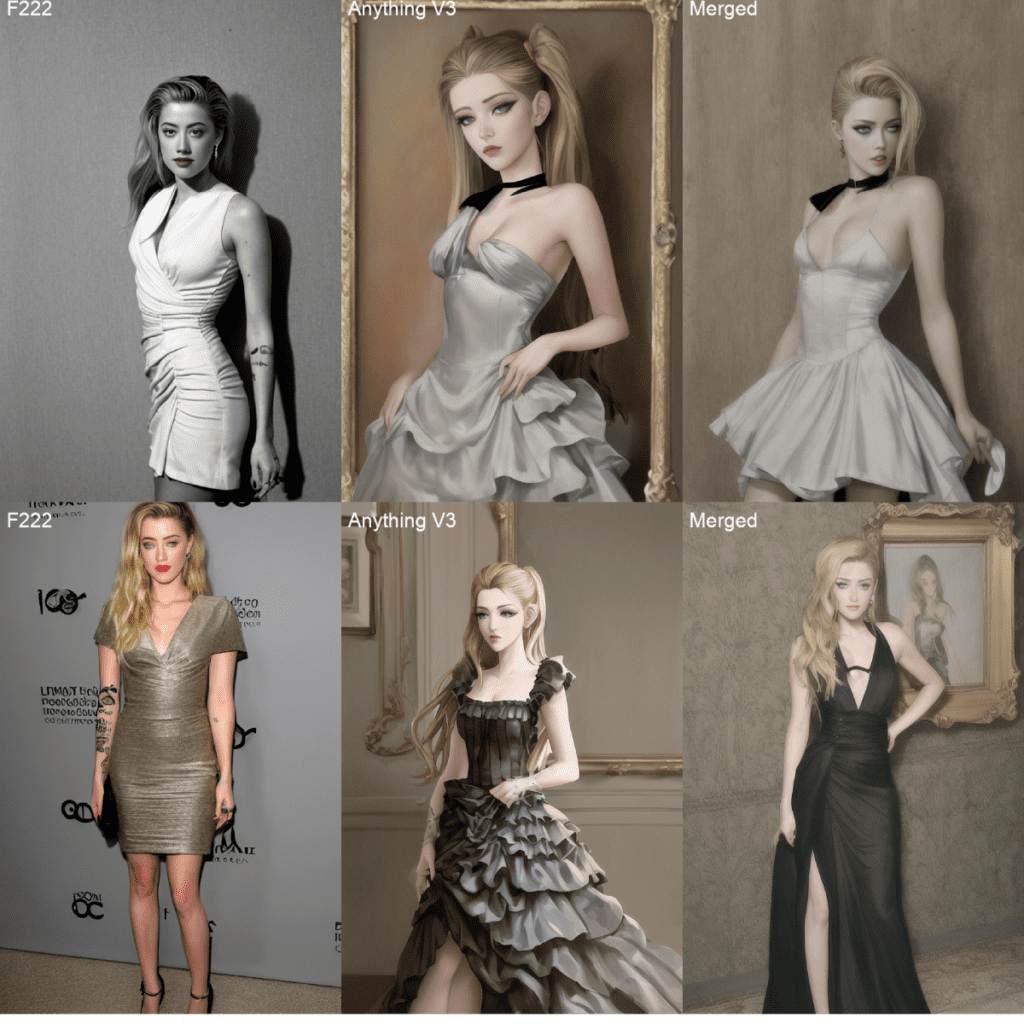 Compare F222, Anything V3 and Merged (50% each) |
The merged model sits between the realistic F222 and the anime Anything V3 styles. It is a very good model for generating illustration art with human figures.
Stable Diffusions model file formats
On a model download page, you may see several model file formats.
- Pruned
- Full
- EMA-only
- FP16
- FP32
- .pt
- .safetensor
This is confusing! Which one should you download?
Pruned vs Full vs EMA-only models
Some Stable Diffusion checkpoint models consist of two sets of weights: (1) The weights after the last training step and (2) the average weights over the last few training steps, called EMA (exponential moving average).
You can download the EMA-only model if you are only interested in using the model. These are the weights you use when you use the model. They are sometimes called pruned models.
You will only need the full model (i.e. A checkpoint file consisting of two sets of weights) if you want to fine-tune the model with additional training.
So, download the pruned or EMA-only model if you want to use it to generate images. This saves you some disk space. Trust me, your hard drive will fill up very soon!
Fp16 and fp32 models
FP stands for floating point. It is a computer’s way of storing decimal numbers. Here the decimal numbers are the model weights. FP16 takes 16 bits per number and is called half precision. FP32 takes 32 bits and is called full precision.
The training data for deep learning models (such as Stable Diffusion) is pretty noisy. You rarely need a full-precision model. The extra precision just stores noise!
So, download the FP16 models if available. They are about half as big. This saves you a few GB!
Safetensor models
The original pytorch model format is .pt. The downside of this format is that it is not secure. Someone can pack malicious codes in it. The code can run on your machine when you use the model.
Safetensors is an improved version of the PT model format. It does the same thing as storing the weights but will not execute any codes.
So, download the safetensors version whenever it is available. If not, download the PT files from a trustworthy source.
Other model types
Four main types of files can be called “models”. Let’s clarify them so you know what people are talking about.
- Checkpoint models are the real Stable Diffusion models. They contain all you need to generate an image. No additional files are required. They are large, typically 2 – 7 GB. They are the subject of this article.
- Textual inversions (also called embeddings) are small files defining new keywords to generate new objects or styles. They are small, typically 10 – 100 KB. You must use them with a checkpoint model.
- LoRA models are small patch files to checkpoint models for modifying styles. They are typically 10-200 MB. You must use them with a checkpoint model.
- Hypernetworks are additional network modules added to checkpoint models. They are typically 5 – 300 MB. You must use them with a checkpoint model.
Summary
I have introduced Stable Diffusion models, how they are made, a few common ones, and how to merge them. Using models can make your life easier when you have a specific style in mind.
Check out the Stable Diffusion Course for a step-by-step guided course.
This is part 4 of the beginner’s guide series.
Read part 1: Absolute beginner’s guide.
Read part 2: Prompt building.
Read part 3: Inpainting.