- Published on
How to install ComfyUI Manager
- Authors

- Name
- F4AI

ComfyUI is a popular, open-source user interface for Stable Diffusion, Flux, and other AI image and video generators. It makes it easy for users to create and share custom workflows.
ComfyUI manager is a must-have custom node that lets you do the following in the ComfyUI interface:
- Install and update other custom nodes
- Update ComfyUI
- Install missing custom nodes in a workflow
- Install models
This article covers installing ComfyUI Manager on Windows and Mac.
Table of Contents
Install ComfyUI Manager on Windows
Step 1: Install git
You will need the version control tool Git to copy ComfyUI Manager from GitHub to your local machine.
Download and install Git for Windows. Pick the 64-bit standalone installer version.
Step 2: Clone ComfyUI Manager
In the File Explorer App, navigate to the folder ComfyUI_windows_portable > ComfyUI > custom_nodes.
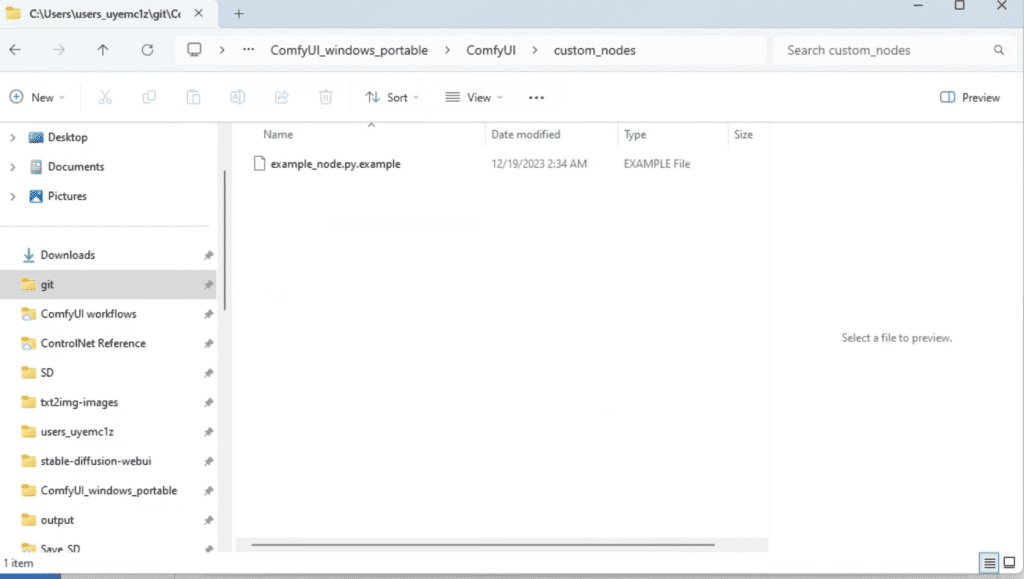
In the address bar, type cmd and press Enter.
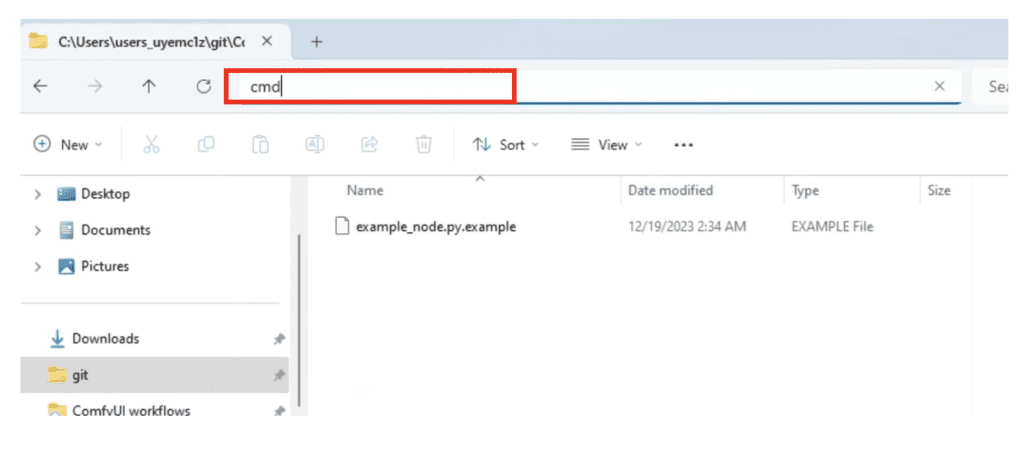
A command prompt terminal should come up.
Type the following command and press Enter.
git clone https://github.com/ltdrdata/ComfyUI-Manager
Wait for it to complete.
Step 3: Restart ComfyUI
Restart ComfyUI. You should see the new Manager button on the floating panel. Click it to access ComfyUI Manager.
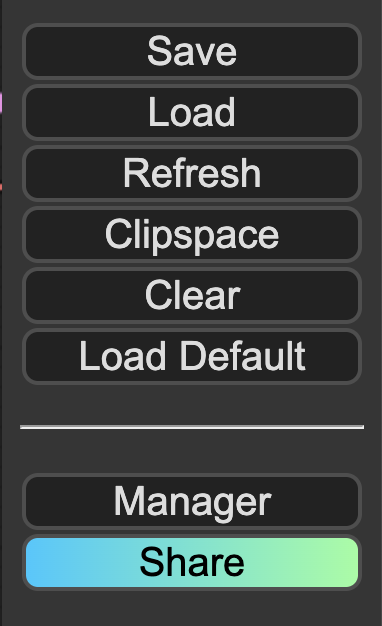
Tip: If ComfyUI Manager doesn’t show up, read the error message in the terminal.
A common error mode is GIT (A source code management system) not installed in your system. Installing GIT should resolve the issue.
Install ComfyUI Manager on Mac
To install ComfyUI Manager, go to the custom nodes folder Terminal (Mac) App:
cd ComfyUI/custom_nodes
And clone the node to your local storage.
git clone https://github.com/ltdrdata/ComfyUI-Manager
Restart ComfyUI completely.
Useful functions
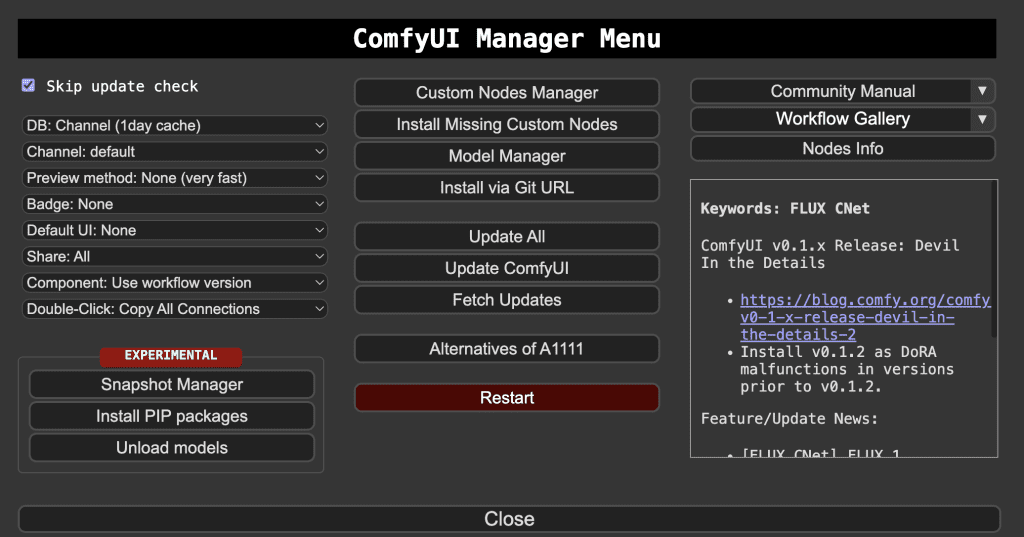
Here is a list of popular uses of ComfyUI Manager.
- Install Missing Custom Nodes: After loading a workflow JSON file, you see red boxes in your workflow. You don’t have the custom nodes required for this workflow. Click this button to find the nodes that are missing and install them.
- Custom node Manager: Search for a custom node to install. You can also update custom nodes here.
- Update ComfyUI: Update ComfyUI without updating the custom nodes.
- Update All: Update all the custom nodes and ComfyUI.
- Model Manager: Download checkpoint, LoRA and other models.